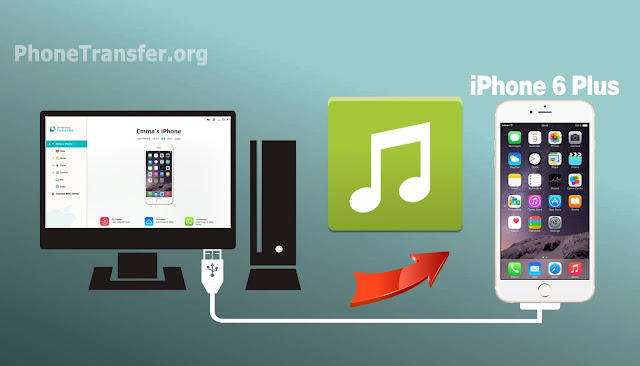
The moment you have to transfer new songs to your iPhone or iPad you realise how troublesome it is. Well thanks to the advancements, we now can transfer any kind of files to our iPhones without the use of iTunes.
Use Music streaming apps : To keep yourself updated with new music it is always better to use one of the music streaming apps. Apple has its own 'Apple Music' and once you have the subscription, Apple Music will refresh its data often to provide you with fresh content. If you have enough storage on your device, you can also download songs for offline listening. Note that the songs downloaded will only be available for offline listening and not a hard file that you can transfer somewhere else.
Local media players : Local media players like VLC don't write the data to core iOS library. It stores all the files in the app storage. Transfers can be done by drag and drop using the web browser and Wi-Fi, or cloud storage. You can also use AirDrop to send files to your phone and choose the app you want to use to play the file later.
Cloud Storage : Storing files and data on iCloud has by far been the easiest way to keep your files for access. You can do the same with all your music files. Once you store them on your Cloud Storage you won't need iTunes to copy the music files to your phone. All you have to do is login to your storage account and download the songs you want.
External Storage flash drives : Companies like SanDisk have come up with flash drives with lightning connector on one end and a normal USB type A on the other. This will allow you to connect the same drive to your phone and to your PC. All you have to do is download the compatible app to access the drive on your phone. Once you've copied files to the drive, connect it to your phone. After opening the app, you'll be given an option to back up the phone files on the flash drive, you can choose to opt out. But it will also give you an option to copy the files on the drive to the app. These files copied from the drive will be stored on the app storage and you can access them anytime you like.



