We’ve compiled some of the most commonly used Facebook terms that you’ll come across as a marketer. Our resource is broken up into sections for convenience: General, Pages, and Insights.
General Definitions
This section might be a bit of a refresher for most readers. But if you or your admins are new to Facebook, it’s good to get acquainted with these terms as soon as possible.
1. Account Settings: Your settings are used to manage basic account preferences. Here you can edit your name or email, change your notification preferences, turn on extra security features, and more.
2. App: Facebook Apps are created by third parties and add more features and functionality to your Facebook experience.
3. Badge: A Badge is a personalized box you create to share your Facebook profile, photos, or Page on other websites.
4. Chat: Chat is a feature that lets you send instant messages to your friends.
5. Event: Use the Event feature to organize events, gather RSVPs, respond to invites, and keep up with what your friends are doing.
6. Follow: Follow is a way to hear from people you’re interested in, even if you’re not friends. The Follow button is always a way to fine-tune your News Feed to get the types of updates you want to see.
7. Friend: Friends are people you connect and share with on Facebook. You can send as well as receive Friend requests from other Facebook members.
8. Groups: Facebook Groups make it easy to connect with specific sets of people, such as coworkers. They’re dedicated spaces where you can share updates, photos, and documents as well as message other Group members.
9. Like: Clicking Like is a way to give positive feedback and connect with things you care about. When you Like something, the action appears as an update on your Timeline. Liking a post means you were interested in what a friend was talking about (even if you didn’t leave a comment). Liking a Page means you’re connecting to that Page, so you’ll start to see its stories in your News Feed. The Page will also appear on your Profile, and you’ll appear on the Page as a person who Likes that Page.
10. Messages: Messages are similar to private email messages. They appear in your Facebook Inbox and can include text messages, chats, emails, and mobile messages from your Facebook Friends.
11. News Feed: Your News Feed is a constantly updating list of stories in the middle of your homepage. It includes status updates, photos, videos, links, App activities, and Likes from the people, Pages, and Groups you’re associated with.
12. Notes: The Notes feature lets you publish messages in rich-text format, giving you greater flexibility than simple updates allow. In addition to formatting your text, you can add photos and tag other people in your note.
13. Notifications: Notifications are updates about activity on Facebook. For example, you can be notified when an update is made to a Group you belong to or when someone accepts your Friend request. While you can’t turn off notifications entirely, you can adjust what you’re notified about and how.
14. Poke: People use the Poke feature when they want to get someone’s attention or say hello. When you Poke someone, they’ll receive a notification letting them know that they’ve been poked and by whom.
15. Profile: Your Profile is your collection of photos, stories, and experiences that tell your story. It includes your Timeline, profile picture, biography, and personal information. It can be public or private, but is only for non-commercial use.
16. Search: Search is a tool to find people, posts, photos, places, Pages, Groups, apps, and events on Facebook.
17. Social Plugins: Social Plugins are tools that other websites can use to provide people with personalized and social experiences. When you interact with social plugins, you share your experiences off Facebook with your friends on Facebook.
18. Tagging: A tag links a person, Page, or place to something you post, like a status update or photo. For example, you can tag a photo to say who’s in it or post a status update and say who you’re with or where you are.
19. Ticker: The Ticker is positioned on the right side of your homepage and is updated with your friends’ activities in real-time. You can use it to keep up with the latest news as it happens, listen to music with your friends, or hover over a story to join in the conversation.
20. Timeline: Your Timeline is where you can see your posts or posts you’ve been tagged in displayed by date. It’s also part of your Profile.
21. Timeline Review: This is a tool that lets you approve or reject posts that you’ve been tagged in before they go on your Timeline. When people you’re not friends with tag you in a post, they automatically go to Timeline review.
22. Top Story: Top Stories include the stories published since you last checked News Feed that Facebook’s algorithm thinks you’ll find interesting. These items might be different depending on how long it’s been since you last visited your News Feed.
23. Trending: Trending shows you a list of topics and hashtags that have recently spiked in popularity on Facebook. This is a personalized list based on your location, Pages you’ve liked, and what’s trending across Facebook.
Pages Definitions
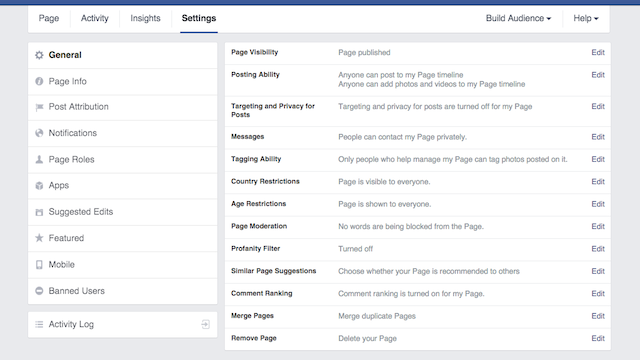
Although your Facebook Page is just one of many aspects of the social network, it has a lot of its own terminology and features. This section focuses on the most important terms that you and your team need to know.
24. About Section: This section contains basic information that’ll help visitors quickly learn about your Facebook Page. Different types of basic information will appear in your Page’s About section depending on your Page’s category.
25. Activity Log: The Activity Log helps you manage your Page’s Timeline. It shows you a complete list of posts and comments by your Page, including posts you’ve hidden. Only people who help manage your Page can see the Activity Log.
26. Boost Post: Boosted posts appear higher in News Feed so there’s a better chance that your audience will see them. You can boost any post you create on your Page, including status updates, photos, videos, and offers. The cost to boost a post depends on how many people you want to reach.
27. Check-ins: This action announces a person’s location to their Facebook friends. If your Page includes an address, it will appear in a list of possible locations to check into when people are nearby. Once someone has checked in, a story (definition below) will be created in their friends’ News Feeds.
28. Cover Photo: This is the large picture at the top of your Page. All cover photos are public, which means that anyone visiting your Page will be able to see it. Best practices include using a unique image that represents your brand.
29. Liked by Page: This section features all of the other Pages that you, as the Page, Like.
30. Milestone: Milestones are a special type of Page post that lets you highlight key moments on your Page’s Timeline. You can use milestones to share important events that tell the story of your Page is about.
31. Offer: Certain businesses, brands, and organizations can share discounts with their customers by posting an offer on their Facebook Page. When someone claims an offer, they’ll receive an email that they can show at the Page’s physical location to get the discount.
32. Page: Facebook Pages help businesses, organizations, and brands share their stories and connect with people. Like profiles, you can customize Pages by posting stories, hosting events, adding apps, and more. People who like your Page can get updates in their News Feeds.
33. Page Admin: When you create a Page, you automatically become the Page’s admin, which means only you can change how the Page looks and post as the Page. You can then assign roles to other people to help you manage your Page.
34. Page Roles: There are five different roles for people who help manage Facebook Pages. These roles include admin, editor, moderator, advertiser, and analyst. Any person assigned to these roles will log into their own personal accounts and work on the Page from there.
35. Pin to Top: Any post that you pin will move to the top of your Page’s Timeline and a “pinned” icon will appear in the top-right corner of the post. Your pinned post will stay at the top of your Page’s Timeline for seven days. After that, it’ll return to the date it was posted on your Page’s Timeline. Only posts created by your Page can be pinned; posts that other people add to your Page aren’t supported by the feature.
36. Post Attribution: Your posts, Likes, and comments on your Page’s timeline will be attributed to the Page itself — even if you’re logged into Facebook as yourself and not the Page. Whether you’re creating a post or scrolling through News Feed, you can choose to act as a Page or as yourself from a convenient drop-down box.
Under Page Settings > Post Attribution, you can change the default to post as the individual rather than the Page. With this enabled, when anyone who manages your Page creates a post or comments, it’ll be attributed to that individual rather than the Page.
37. Posts to Page: Posts to Page are any posts made to your Page by someone other than an admin. This way, your Timeline will showcase messages and content from your brand only. Any questions or feedback from customers will be found in the Posts to Page section on the left-hand side of your Page.
38. Suggested Edits: People viewing Pages with locations that they can check into may see the option to suggest edits. This lets people suggest information that might be missing, such as a category, phone number, or address. If multiple people make the same suggestion, this information can be added to your Page to help other people find it. Page admins can confirm or remove information that’s been suggested.
39. Tabs: These are sections that come with your Page when you create it. They keep your Page organized and help people see specific content types, like photos and events.
40. Verified Page: Some Pages and profiles are verified by Facebook to let people know that they’re authentic. These can include celebrities and public figures, global brands and businesses, and media. Once verified, you’ll see a blue badge next to your Page’s name.
Insights Definitions
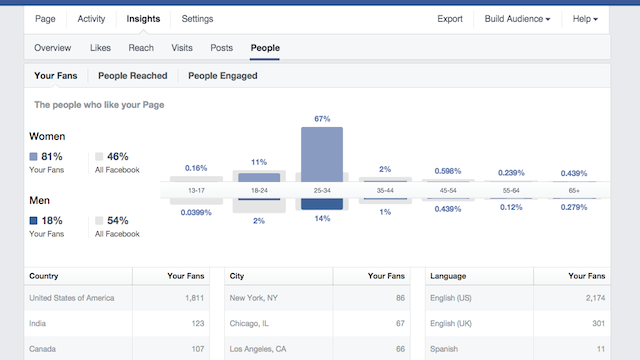
While Facebook Insights is similar to traditional web analytics data offerings, some of the terminology is unique to the platform. To make sure you’re not confused by any of the information you find in your Insights data, the following definitions should help make things more clear.
Analyzing Your Audience
From demographic characteristics to where they were before they came to your Page, Facebook Insights offers you a wide variety of metrics to help you analyze your Page’s audience. The following terms will help you understand what the data provided through Insights means so you can use it more effectively.
41. Cities/Countries: This is the number of people who saw any content about your Page grouped by country or city, based on IP address.
42. Daily Active Users: This metric is the number of people who have viewed or interacted with your Facebook Page on a specific day. It’s categorized by the type of action they perform.
43. Engaged Users: This is the number of engaged individuals who have clicked anywhere on one of your Facebook Page posts. For example, someone could have Liked one of your posts, commented on it, or shared it.
44. External Referrers: External referrers are the number of views your Facebook Page received from website URLs that aren’t part of Facebook.com.
45. Fans: In Page Insights, and other places on Facebook, “fans” is another way to refer to the people who Like your Page.
46. Friends of Fans: This shares the number of unique individuals who are friends with people who Like your Facebook Page. These people represent the total potential reach of content you publish to your Page.
47. Gender and Age: These demographic metrics detail the percentage of people who saw any content about your Page for each age and gender bracket, based on the information people enter in their personal profiles.
48. Language: This is the number of people who saw any content about your Page grouped by language, based on default language settings.
49. Like Sources: This is the number of times your Facebook Page was Liked, categorized by where the Like occurred during a specific date range. This lets you see whether the Likes come from your Page itself, from your website, or from other sources.
50. Monthly Active Users: This is the number of people who have viewed your Facebook Page or interacted with it during the previous 30 days. By tracking this metric, you can determine the degree to which your Facebook influence fluctuates monthly or seasonally.
51. Net Likes: This is the difference between the number of people who have Liked your Page and the number who unliked it over a specific period.
52. New Likes: This total is the number of unique individuals who Liked your Facebook Page during a specific date range that you set yourself.
53. Organic Reach: Organic reach is the number of unique individuals who saw a specific post from your Page on their News Feeds, tickers, or directly on their Pages.
54. Other Clicks: This is a measurement of clicks not on the content of your Facebook Page post, but rather of clicks on the Page title or to “see more.”
55. Paid Reach: This is the number of unique individuals who saw a specific post from your Page through a paid source like a Facebook Ad or Promoted Post.
56. Post Reach: This is the number of people who have seen your post. You post counts as reaching someone when it’s shown in their News Feed. Figures displayed in Insights are for the first 28 days after a post was created and include people viewing your post on desktop and mobile.
57. Reach: Reach is the number of people who received impressions (definition below) of a Page post. Reach might be less than impressions since one person can make multiple impressions.
58. Story: This term is used to reference the ways people can interact with your Page, including:
Liking your Facebook Page
Liking, commenting on, or sharing a post from your Page
Answering a question you asked on your Page
Responding to an event you posted on your Page
Mentioning your Page within their own posts
Tagging your Page in an uploaded picture
Checking in to or recommending your Page
59. Total Likes: This is the number of unique individuals who have clicked the button to Like your Facebook Page.
60. Total Reach: Total reach is the number of unique individuals who have actually seen any content related to your Facebook Page. This includes content published on your Page as well as Facebook Ads and Promoted Posts that lead people to your Page.
The sum of Post Reach won’t equal Total Reach because Pages can reach people through content other than posts. For instance, if someone visits a Page after searching for it, they’ll be counted in Total Reach but not Post Reach. Also, if someone sees more than one Page post, they’ll be counted in Post Reach for each post they see, but they’ll only be counted once in Total Reach.
61. Unlikes: This is the number of unique individuals who have unliked your Facebook Page during a specific date range.
62. When Your Fans Are Online: This shows you when the people who Like your Page are on Facebook content.
63. Where Your Page Likes Happened: This is the number of times your Facebook Page was Liked, broken down by where it happened. People can Like your Page using the Like button on your Page or from Page suggestions, ads, and stories about others who have Liked your Page.
64. Viral Reach: Viral reach is the number of unique individuals who saw a specific post from your Page through a story published by one of their Facebook friends.
Measuring Content and Engagement
It’s also helpful to learn which content you publish on your Page is most popular and creates the most engagement from your audience. The following Facebook terms explain some of the most popular Insights metrics that you can use to measure content performance and engagement levels.
65. Audience Retention: This metric details views of your video at each moment as a percentage of all views, including videos shorter than three seconds.
66. Daily Page Activity: This breaks down the different ways people engaged with your Facebook Page on a specific day other than by commenting on or Liking your posts. You’ll be able to see when fans post to your Page, upload photos or videos to your Page (if enabled), write reviews, or mention your Page in updates of their own or to friends.
67. Daily Story Feedback: This breaks down how people responded to your stories by engaging with them (through Likes or comments) or unsubscribing from them (which means your Page stories won’t appear in their News Feeds in the future), on a specific day.
68. Impressions: Impressions are the number of times a post from your Page is displayed, whether the post is clicked or not. People may see multiple impressions of the same post. For example, someone might see a Page update in News Feed once, and then a second time if their friend shares it.
69. Media Consumption: This is the number of times a piece of media content that you published on your Page – including a video, photo, or audio clip – is clicked and viewed on a specific day.
70. Page Content or Post Feedback: This is the number of Likes and comments on stories published in your Page’s News Feed during the time period you select.
71. Page Views: Page views are the total number of times your Facebook Page was viewed during the time period you select.
72. Pages to Watch: This helps you compare the performance of your Page and posts with similar Pages on Facebook.
73. Post Views: Post views are the number of times a story published on your Facebook Page News Feed was viewed during the time period you select.
74. Tab Views: This is the total number of times each tab in your Facebook Page was viewed when people were logged in to Facebook during the time period you select.
75. Video Views: This is the total number of times a video posted by your Page was viewed for three seconds or more.




