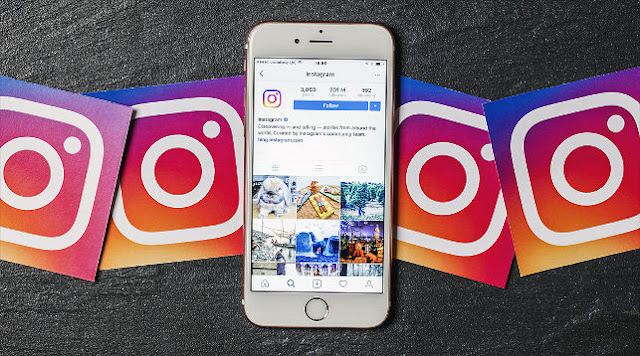
You Temporarily Disabled Your Account: Simply Log In
If you temporarily disabled your account – maybe you are too busy or need a week break so you could focus on pressing deadlines – you’re in luck. To reactivate your account, simply log back in with your original username and password.According to the Instagram Help Center, if you want to temporarily disable your account, you will need to access Instagram on a mobile or computer browser – not the app. To disable, click the icon of a person in the top right, click “Edit Profile” and click “Temporarily disable my account.” Instagram will ask you to select a reason why your disabling your account, and then you click “Temporarily Disable Account.”
You Violated Instagram’s Guidelines and Policies: Follow the Directions
Instagram strives to provide a social media environment that is “an authentic and safe place for inspiration and expression.” As a result, they may remove accounts that are considered spam, fake or don’t follow the Community Guidelines.If you believe that your Instagram account was mistakenly disabled, you can appeal the decision. Simply go to your app, enter your log in credentials and follow the instructions on the screen. If you don’t see any disabled message, most likely you are not experiencing a disabled account issue, but potentially another account issue.
You Deleted Your Account: You’re Out of Luck
One such other issue is that your Instagram account may have been deleted. If your account was deleted by you or by a friend, it cannot be reactivated. To access Instagram, you will have to have to create a new account. You can use the email address associated with your old account, but you will need to create a new username.PART 1
Troubleshooting a Temporarily Disabled Account
1. Tap your Instagram app to open Instagram. To reactivate a temporarily disabled account, you simply need to log into your Instagram account. This can be more of a challenge than one would think, since Instagram can be finicky with reactivating old accounts.You can also log into Instagram on a computer.
Instagram only deactivates your account for a week if you choose to temporarily disable it.
2. Enter your username and password. If these credentials successfully reinstate your disabled account, you're all set! Unfortunately, you may need to reset your password if this login fails.
3. Try logging onto Instagram on a different device. If you're currently experiencing trouble whilst trying to log in on a computer, switch to your phone (or vice versa).
If your phone's Instagram app isn't up to date, it may cause you to experience technical problems (e.g., not being able to log into your Instagram account).
4. Tap the "Get help signing in" option below the password field. If Instagram won't log you in, tapping this option will begin the password reset process, which--if your account was disabled voluntarily--will likely fix your problem.
On a computer, this option is entitled "Forgot?"
5. Choose a method of obtaining your password reset. You can choose "Username", which will send an email with your password reset link to your Instagram's default email, or you can choose "Phone" to receive a text.
For desktop users, enter your email or username, fill out the captcha code, and then click "Reset Password" at the bottom of the screen.
6. Open your phone's message app or email app. Depending on which service you selected, you'll need to follow one of these processes:
For email - Tap the "Reset Password" link in the email Instagram sent you. In the subsequent screen, enter your new password twice and tap "Reset Password". You'll need to log in again from here.
For message - Tap the Instagram link in your message, then tap "Open in app" at the bottom of the subsequent screen. This will take you to your Instagram page!
If you use email, be sure to check your email's spam folder for Instagram's message. You may also need to redo the reset process if you don't receive an email within a few minutes.
7. Exit your email or message app and reopen Instagram. If you used the message reset, you should be all set; however, if you reset your password or you're using a computer, you'll need to log in again.
8. Try logging into Instagram again. As long as your account hasn't been purposefully banned by Instagram, you should now be logged in!
PART 2
Reviewing the Terms of Use
1. Determine whether or not your account was suspended. If you've tried resetting your password and you still can't access your Instagram account, Instagram probably suspended your account due to a terms of service infraction; depending on the severity of your infraction, you may not be able to get your account back.If you believe your account has been wrongly suspended, you can contact Instagram to try to appeal the process.
2. Avoid violating the Community Guidelines. You can avoid Instagram deactivation if you do not post material that offends or violates the website's Community Guidelines. The guidelines include the following:
Post photos and videos you own. If the content is something you captured and can claim copyright ownership on, you can post it to Instagram. If the photo or video belongs to someone else, though, you should not post it.
Keep your clothes on. Any photo or video you post should be safe for all ages. Do not post nudity, sexual content, violent content, or otherwise mature content. Additionally, you should avoid content that promotes self-harm, including eating disorders, cutting, and suicidal tendencies.
Be respectful. If you disagree with another user, be polite about it. If your differences cannot be resolved, you might also consider blocking that user to prevent problems from stirring in the future.
Do not spam others. Commercial solicitation and self-promotion is strongly discouraged. Possible violations include repetitive comments, service manipulation for commercial purposes, discount codes, and website URLs.
3. Avoid violating the Terms of Service. If you do violate these rules, your Instagram account can be deactivated without any warning. The terms include the following criteria:
- You must be 13 years of age or older.
- You must not post violent, nude, partially nude, discriminatory, unlawful, infringing, hateful, pornographic, or sexually suggestive content.
- You must not sell, transfer, license, or assign your account or account rights to another person.
- You must not solicit, collect, or use login information for other Instagram accounts.
- You must accept all responsibility for keeping your account secure.
- You must not defame, stalk, bully, abuse, harass, threaten, impersonate, or intimidate others.
- You must not use Instagram for illegal or unauthorized purposes.
- You must take all responsibility for your own conduct.
- You must not access Instagram's private API.
- You must not submit unwanted email, comments, or likes that qualify as spam.
- You must not use domain names or URLs in your username.
- You must not transmit any worms, viruses, spyware, malware, or other disruptive code.
- You must not create bot accounts or other unauthorized accounts.
- You must not attempt to limit the usage or enjoyment of another user
4. Back up your information periodically. If you worry about accidental deletion or deactivation, you should consider backing up your photos to your computer so that you do not lose any of them.
The easiest way to back up your content is by ensuring that your photos' duplicate files and original images stay on your mobile device after your post them. If your device is running out of memory, upload the duplicates/originals to a cloud service, such as Google Drive or iCloud.



