
To customize yours, first tap on the hamburger icon (those three lines stacked on top of each other) at the top left side of the app and then scroll down to Settings. Settings are at the very bottom of the menu, which if you have an elaborate organizational setup for your inbox might mean you’re scrolling for a while.
From Settings you’ll want to tap “General Settings” and then select “Swipe actions” from the next page.
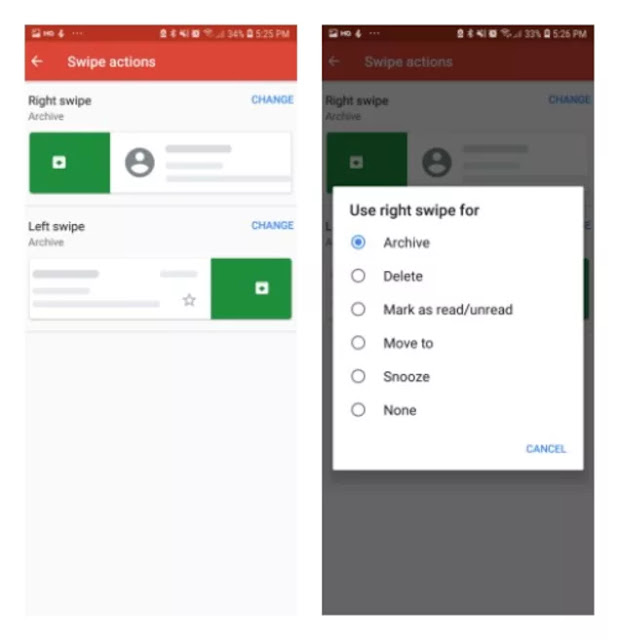
By default, the app archives messages you swipe on regardless of whether or not you’re swiping right or left.
If you tap on the right or left swipe box, you can customize it to do something else. Specifically, you can choose from: archive, delete, mark as read/unread, move to, snooze, or have nothing happen.
As someone who regularly accidentally archives messages while she’s using the app, I’d recommend you steer clear of the full-on delete button. That said, keeping one swipe for archive and then swapping the other for Snooze or Mark as unread could be pretty useful.
Gmail is slowly rolling this feature out to all Android users. If you don’t see the option in your app double check and make sure you have the latest version.



