
If you don't have a Windows recovery CD or you are constrained to download and burn the ISO files mentioned before, you can use Boot-repair. It is a tool that fixes most boot problems(Windows or Ubuntu). I suggest using a Windows CD if possible.
To use boot repair:
- Boot from a Ubuntu live CD or USB
- Type these lines in the terminal one line at a time.
sudo apt-get update
sudo apt-get install boot-repair
3. Search for Boot-Repair in the Dash and launch it.
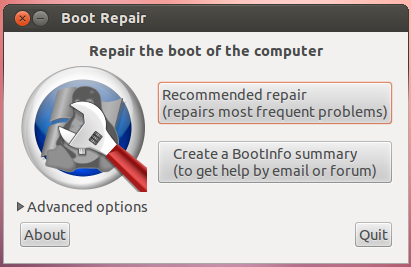
To fix your computer with Boot-repair, simply click the "Recommended Repair" button. Then follow the steps below to remove the Ubuntu Partitions.
To delete the Ubuntu Partitions:
4. Go to Start, right click Computer, then select Manage. Then select Disk Management from the sidebar.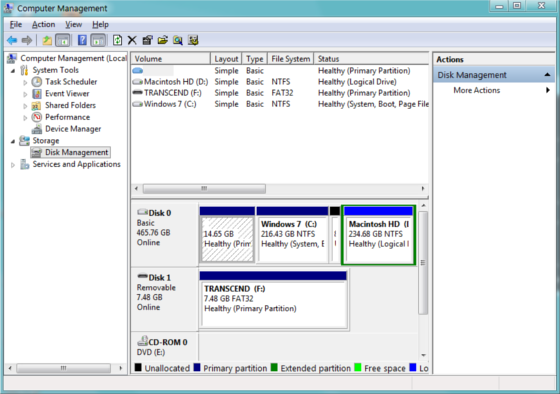
5. Right-click your Ubuntu partitions and select "Delete". Check before you delete!
6. Then, right-click the partition that is on the Left of the free space. Select "Extend Volume". Go through the Wizard and Finish it.
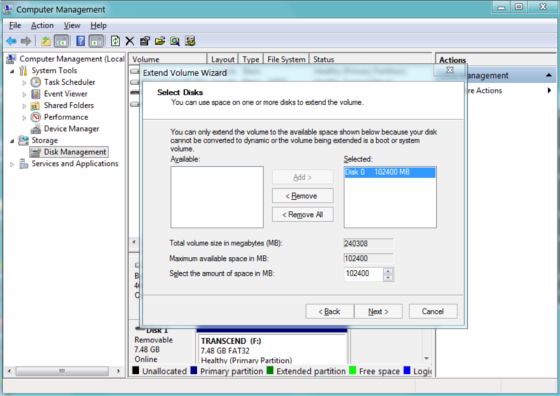
7. Done!



