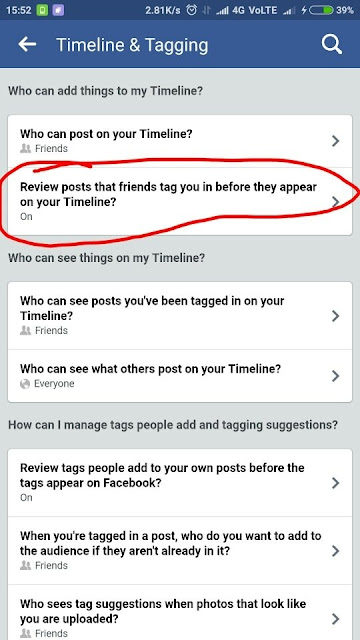Trick 1:
Facebook benefits from people using the photo tagging feature because it encourages more engagement in their product. However, there are three ways to address this issue: (1) tell your friends you don't want to be tagged, (2) remove the tag when you're notified it's added, and (3) set a privacy setting to allow "only me" to see what photos/videos you're tagged in. The privacy setting can be found as follows:
- Under the "Account" menu in the upper right, choose "Privacy Settings"
- In the section "Things others share" find "Photos and videos I'm tagged in" and click "Edit Settings"
- Change the "Who can see..." option to "Customize"
- Change the "These people" option to "Only Me"
- Click the "Save Setting" button
Trick 2:
There is no way to stop any of your friends from tagging you on Facebook, but you can decide how the tagged photos and videos will appear on your Facebook Timeline. To control this, go to your Facebook Privacy Setting menu from the top right corner of your Facebook page.
Privacy Settings
In the Privacy Settings page, scroll down to the Timeline and Tagging section and click on Edit Settings.
Timeline and Tagging
A popup window will appear, click on the Review posts friends tag you.. section.
Review Tag
Click the drop-down menu to select Enable.
Enable Review
Trick 3:
1- Tap on the Right top corner icon of Facebook app having three parallel lines. and Click on Privacy shortcuts
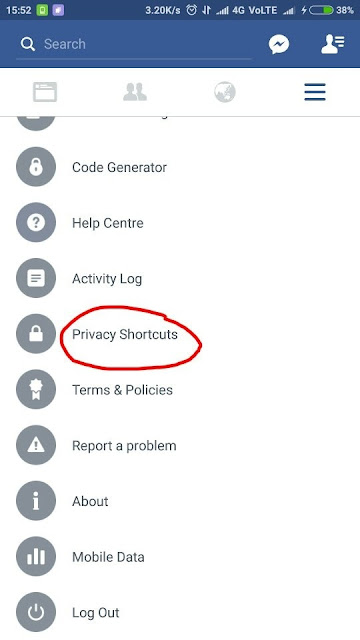
2- Click on kore settings.
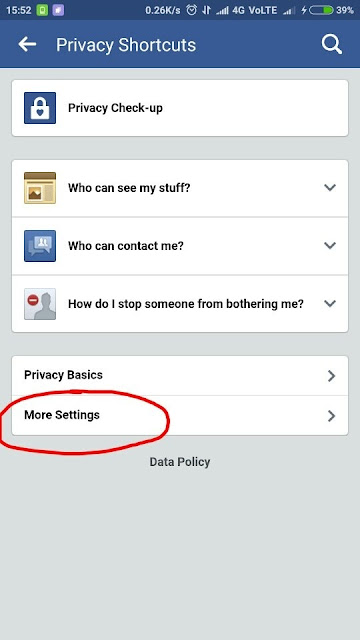
3 - Click on Timeline and Tagging
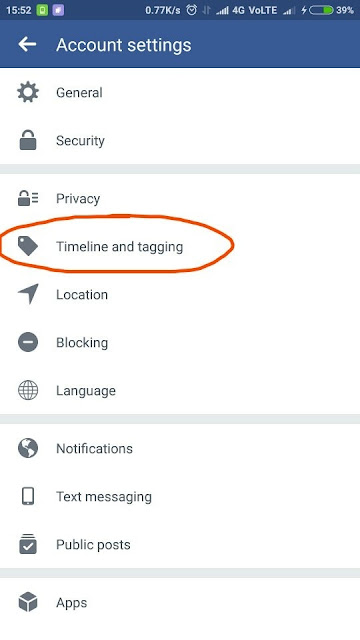
4- Click on review posts… etc to change the settings according to your requirements.