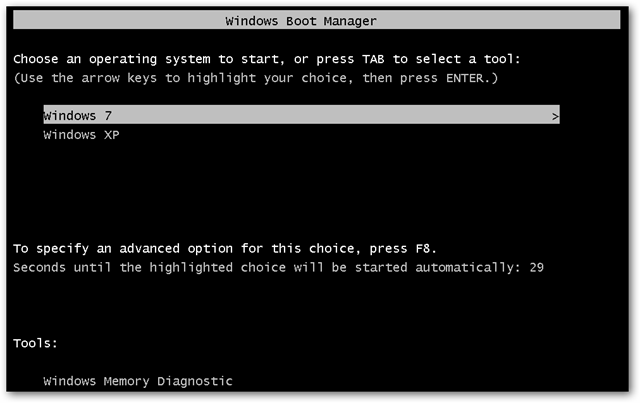
In this article, learn how to remove the dual-boot menu for the following Windows versions: XP, Vista, 7, 8, 8.1 and 10.
Fix #1: Open Computer Properties
Start>Right click on Computer and Properties> Advanced Settings on the left side of the window> Advanced Tab> Settings from theStartup And Recovery section (last one)> Choose the operating system you want and uncheck the Time to display List of operating systems.
Fix #2: Open msconfig
Using the msconfig utility tool allows you to select which version of Windows you’d like to boot directly into when you restart your computer.Follow these steps:
- Click Start
- Type
msconfigin the search box or open Run - Go to Boot
- Select which Windows version you’d like to boot into directly
- Press Set as Default
- You can delete the earlier version by selecting it and then clicking Delete
- Click Apply
- Click OK
- Restart your computer
If you choose to delete a version from the Boot tab of
msconfig, that Windows version won’t be deleted, but it won’t be displayed on the Windows Boot Manager screen.


