How To Add Additional Google Accounts
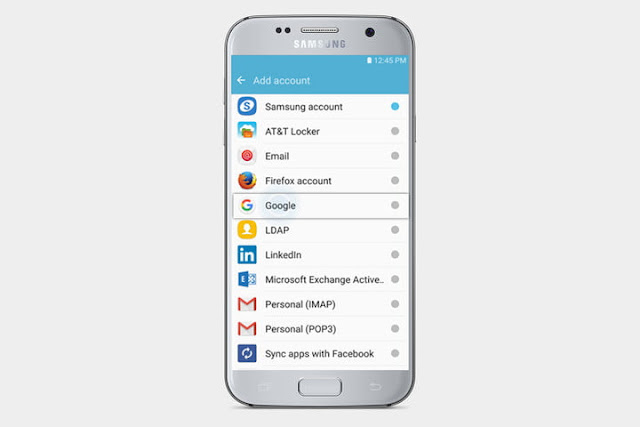
Instructions below document the process on Android 4.4.2. The method was also confirmed on Android 4.0.4, where it works almost the same.
From your Android device’s home screen, go to Settings > Accounts and tap Add account. Select Google from the list. To add an account that already exists, click Existing. Clicking New allows you to set up a completely new Google account through your device.
Sign in using your email address and password. You might have to do this via the web interface, and if you have two-factor authentication enabled, you will have to confirm your signing in with a code.
Once you’ve signed in successfully, Android will set up your new Google account. Note that you can SKIP payment info and you can customize which account data will be synced to your device.
You can change your sync settings anytime by returning to Settings > Accounts and tapping Google. This will show you all Google accounts set up on your device, and tapping one brings you back to the sync settings you set up above. From here you can also remove the respective account.
As you can see, this also works for Google Apps for Work accounts. To set up my MakeUseOf Gmail account, I had to sign in via the web interface. If sign-in fails, you might have to tap the Settings icon in the top right or the respective hardware button to bring up the Browser sign-in option.



